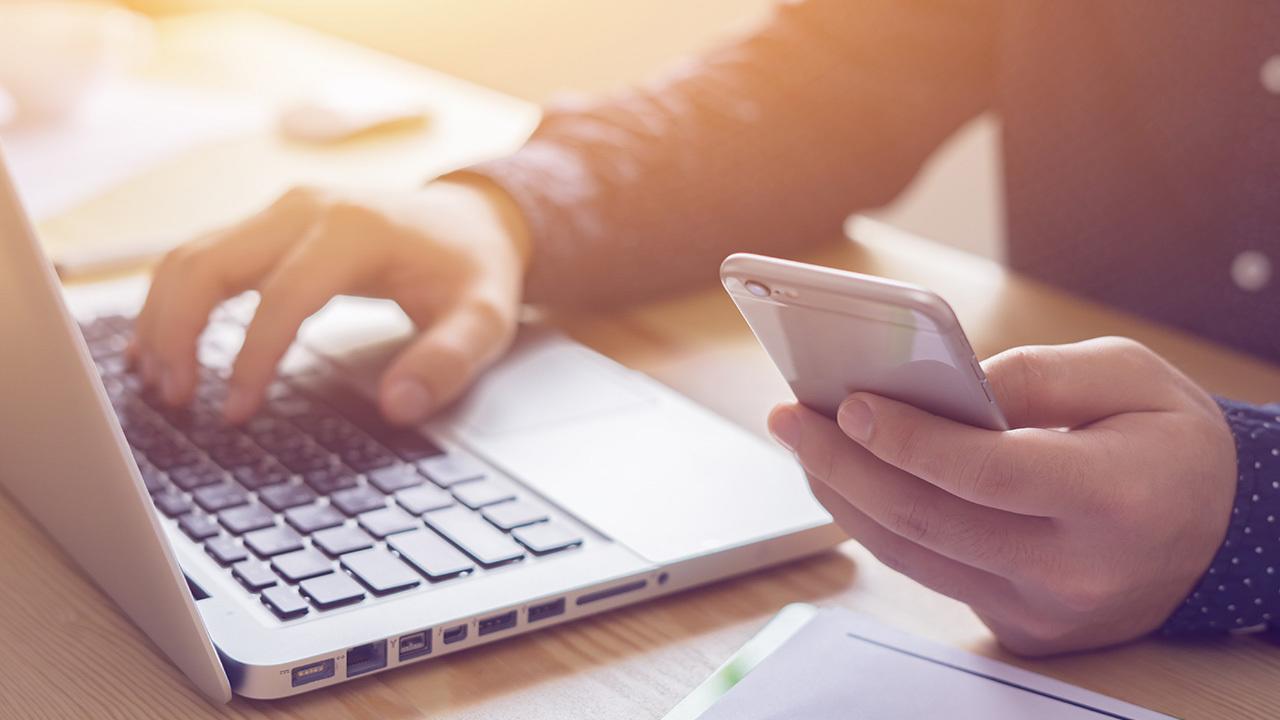Top 7 Ways to Speed up Android Phone
We always want our phone to stay new and faster but does it happen? Whether it’s an expensive device or a low budget phone, most of the android devices start behaving slow or sluggish, after a few months. Reason, low internal storage, cluttered cache, background running apps and so on.
Fortunately, the Android experts have solutions for such problems. In this post, we have listed out the best 7 ways through which you may resolve the speed issues and make your phone run smooth and swifter. Let’s take a look at them.
7 Tips to Speed Up Your Android Device: Must Try
Tip 1: Keep Your Phone Updated
Updating your phone’s system is a good habit. The software update contains bug fixes, performance improvements, security updates and many more updates for speeding up devices. It ensures that your smartphone is secure, stable and efficient. Similarly, update your apps so that your android device may run more smoothly and quickly.
To update your phone operating system,
- Go to Settings>> About Phone.
- Tap Check for Updates.
- If the update is available, tap on Update.
Tip 2: Uninstall the Apps that are Not Necessary
There are many apps in your smartphone that you don’t use or download just for one time use such as a camera app to take selfies, dining apps for reserving tables or movie apps to watch a specific show or movie. Thus, uninstall these apps that are of no use for you now. As each app in your phone occupies internal storage space, uninstalling the unnecessary apps is a best step to reclaim the storage space.
To uninstall the unnecessary apps from your phone,
- Go to Settings>> Apps
- Select the app you want to uninstall and tap.
- Tap on the Uninstall option.
- Or, you may simply long press the app until Uninstall options appear on the screen and then simply drag it to the later for uninstalling the app.
Tip 3: Turn off Auto-Sync for the Apps and Services
Auto-sync option enables to stay updated about the apps and services but it constantly drains the battery and negatively affects the device performance. Thus, you should disable the auto-sync option of apps and services.
To turn off Auto-sync of the apps and services,
- Go to Settings>> Tap on Accounts option.
- Select the account and Turn off the Auto-sync option.
Tip 4: Turn Off Animations
Animations are the additional features of android that make navigation from one app to another or one screen to another screen look better and fascinating. However, animations drain the battery and engage the resources of the phone constantly. Thus, turning Off animations or reducing it is an instant way to enhance Android phone’s speed and performance.
To turn off animations,
- Go to Settings>> About Phone.
- Scroll down to System to find the option “Build Number”.
- Tap on “Build Number” for at least seven times. It will turn “Developer Options” On.
- Go back to Settings and tap on Developer Options.
- Turn off all or any one animations options- Window Animation Scale, Transition Animation Scale and Animator Duration Scale.
Tip 5: Clean The Cache and Junk Files
If the uninstallation of apps didn’t boost any internal storage space and speed, then it’s time when you should consider cleaning cache and junk from your smartphone. Cache is the temporary files that are stored by the android devices to access the data faster at the time of launching any app or browsing a website. However, excessive cache clutter reduces the storage and affects the performance of Android. Similarly, the media files and data that are stored in your phone unnecessarily also reduces the storage space, making the phone behave sluggish.
To Clear Cache and Junk Files,
- Navigate to Settings>> Storage.
- Tap Cached Data
- Select OK.
To Clean the Media Files and Junk Files,
- Use File Manager and Duplicate Photo Cleaner of android cleaner.
- Or, manually, tap on the File Manager of your smartphone and remove the files that are duplicate or unnecessary.
Tip 6: Reduce Widgets and Use Static Wallpaper
Live Widgets and wallpapers look great but technically it covers the storage, and impacts the functioning of Android devices. Also, a live wallpaper on your phone constantly requires the device’s resources and drains your phone battery. Thus, it is suggested that you use a static image as a wallpaper of your phone.
To reduce Widgets from your phone,
- Locate the Widget that you want to remove from your homescreen.
- Tap and hold the Widget until your see option to remove on the top of the screen.
- Drag the Widget to “Remove” option and release your hold.
Or.
- Go to Settings>> Apps.
- Tap on Application Manager>> Tap on “All” tab.
- Select the Widget that you want to uninstall.
- Tap on “Uninstall”
- Tap on OK.
Tip 7: Install Advanced Phone Cleaner App
Advanced Phone Cleaner is one of the best android phone cleaner apps that are available for free on the Android Play Store. This app offers deep cleaning solutions for your phone and has a one tap feature to clear junk, boost RAM, speed up phone, Extend battery and control CPU temperature.
This all-in-one app is a perfect solution for all the common speed and performance-related issues of the phone. Also, the app offers features such as File Manager, Duplicate Phone Cleaner, and App manager through which you can easily manage files, remove duplicate media and uninstall and reinstall apps. Besides this, there are various other options available with a phone cleaner app for advancing your android performance.
Finally!
You know all the important tips to speed up your android device and make it work smoother and better. So, hands-on with the above tricks or install the amazing android cleaner app to make your smartphone perform as a new and improved one.